Mục lục
LAMP
- LAMP là viết tắt của Linux + Apache + MySQL + PHP
- LAMP Stack sẽ giúp các bạn khởi tạo một server để chạy các Website viết trên mã nguồn PHP và sử dụng CSDL MySQL
Có nhiều Script hỗ trợ chúng ta cài đặt LAMP, nhưng hôm nay mình sẽ hướng dẫn các bạn cách cài đặt thủ công từ yum
Cài đặt Apache
Bước 1: Gõ câu lệnh sau để cài đặt Apache: sudo yum install httpd --y
Bước 2: Sau khi cài đặt thành công, các bạn gõ lệnh khởi chạy dịch vụ: sudo systemctl start httpd.service
Bước 3: Truy cập vào IP (Hoặc Domain nếu đã trỏ về VPS) nếu thấy ra trang như dưới là thành công
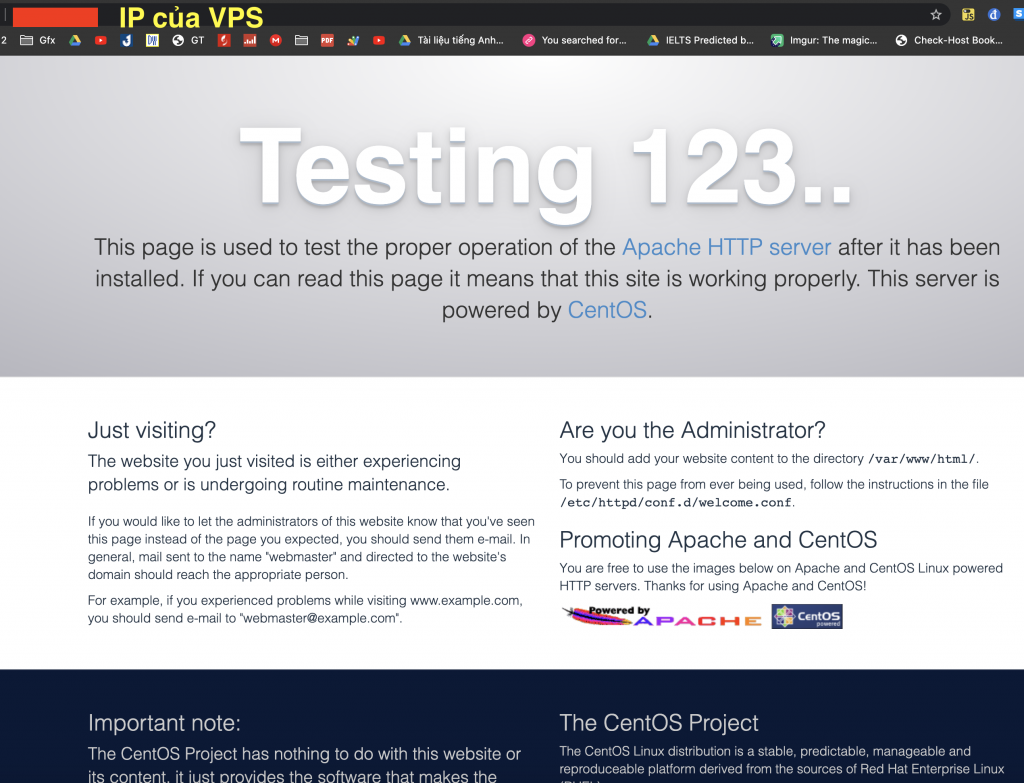
Bước 4: Gõ lệnh sau để Apache tự khởi chạy khi VPS khởi động: sudo systemctl enable httpd.service
Cài đặt MySQL (MariaDB)
Bước 1: Gõ câu lệnh sau để cài đặt MariaDB: sudo yum install mariadb-server mariadb -y Bước 2: Sau khi cài đặt thành công, các bạn gõ lệnh khởi chạy dịch vụ: sudo systemctl start mariadb Bước 3: Gõ lệnh sau để tiến hành cài đặt ban đầu sudo mysql_secure_installation Khi được hỏi pass user root của MariaDB ban đầu, để trống.
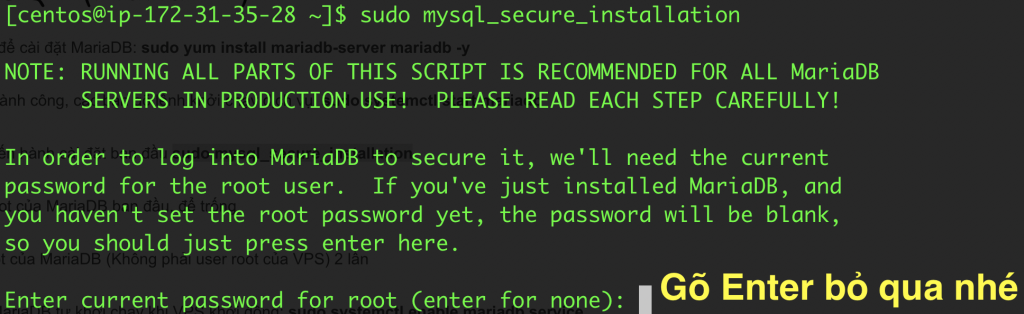
Gõ Pass mới cho user root của MariaDB (Không phải user root của VPS) 2 lần

Một số bước sau như xoá bỏ anonymous user, disable root login remotely, Remote test database, Reload privilege tables. Bạn rất đơn giản chỉ cần Enter qua là được
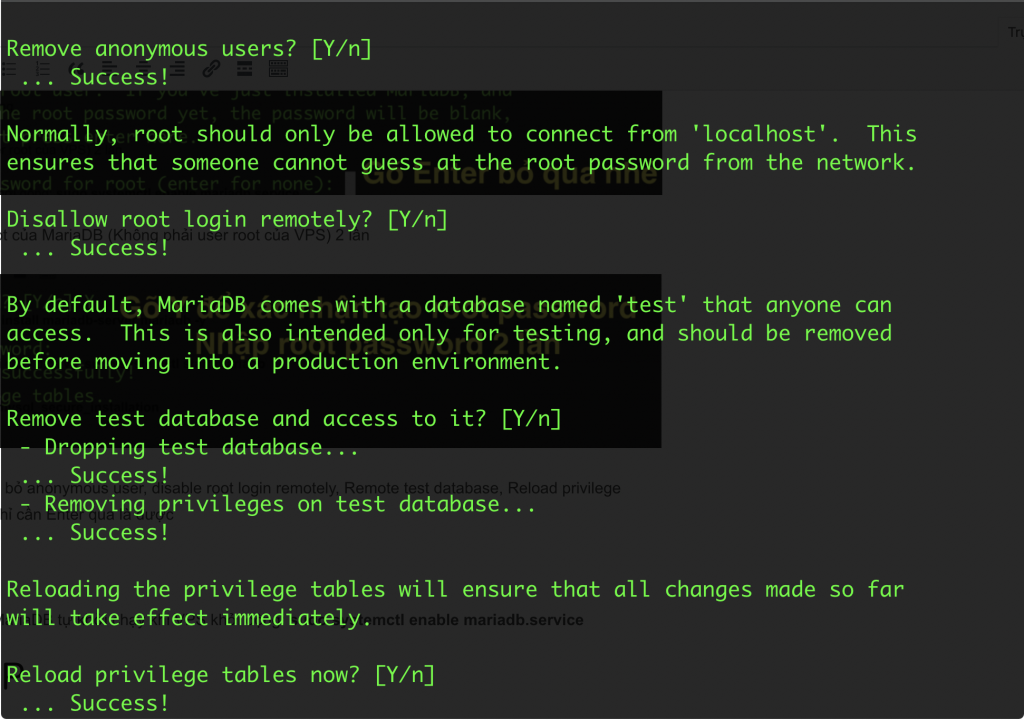
Bước 4: Gõ lệnh sau để MariaDB tự khởi chạy khi VPS khởi động: sudo systemctl enable mariadb.service
Cài đặt PHP
Với PHP 5.4 (cũ)
Bước 1: Gõ câu lệnh sau để cài đặt PHP: sudo yum install php php-mysql -y Bước 2: Khởi chạy lại Apache: sudo systemctl restart httpd.service
Cài đặt PHP Module
Gõ lệnh sau để show ra các tên gói Module + Công dụng: yum search php- Để biết rõ hơn công dụng của một Module thì các bạn gõ lệnh yum info <tên package/module> Để cài đặt một Moudle, gõ lệnh sudo yum install <tên package/module> -y
Với PHP 7.x (mới nhất)
Bước 1: Cài đặt EPEL và Remi yum install https://dl.fedoraproject.org/pub/epel/epel-release-latest-7.noarch.rpm -y yum install http://rpms.remirepo.net/enterprise/remi-release-7.rpm -y
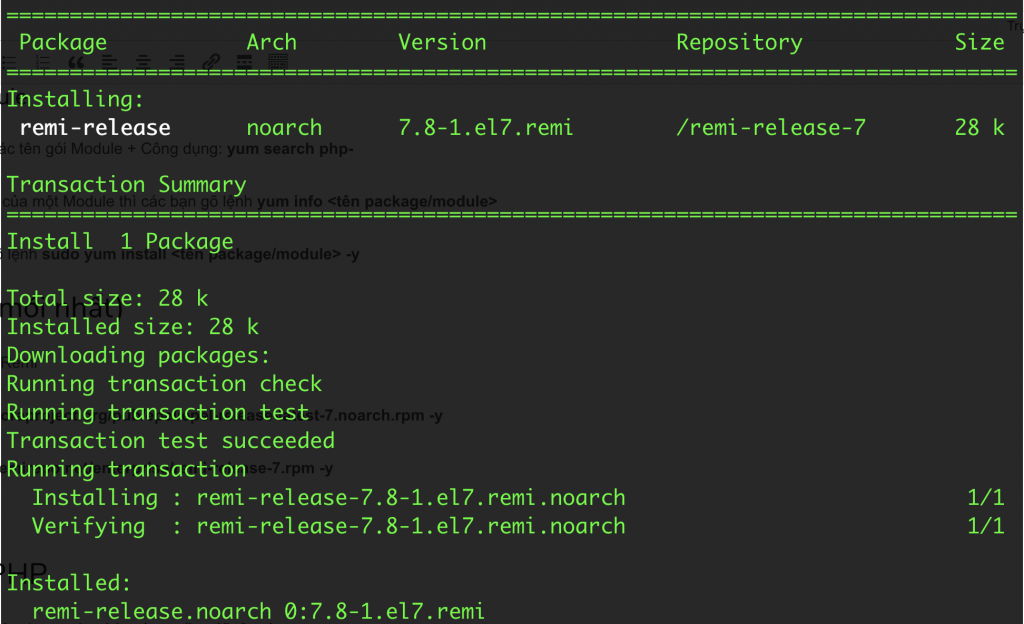
Bước 2: Nếu muốn cài PHP 7.3 sudo yum --enablerepo=remi-php73 install php php-mysql -y Nếu muốn cài PHP 7.2 sudo yum --enablerepo=remi-php72 install php php-mysql -y Nếu muốn cài PHP 7.1 sudo yum --enablerepo=remi-php71 install php php-mysql -y Nếu muốn cài PHP 7.0 sudo yum --enablerepo=remi-php70 install php php-mysql -y Bước 3: Khởi chạy lại Apache: sudo systemctl restart httpd.service
Tìm kiếm tên PHP Module
Với PHP 7.3 sudo yum --enablerepo=remi-php73 search php | grep php73 Với PHP 7.2 sudo yum --enablerepo=remi-php72 search php | grep php72 Với PHP 7.1 sudo yum --enablerepo=remi-php71 search php | grep php71 Với PHP 7.0 sudo yum --enablerepo=remi-php70 search php | grep php70
Cài đặt PHP Module
Với PHP 7.3 sudo yum --enablerepo=remi-php73 install <tên module> Với PHP 7.2 sudo yum --enablerepo=remi-php72 install <tên module> Với PHP 7.1 sudo yum --enablerepo=remi-php71 install <tên module> Với PHP 7.0 sudo yum --enablerepo=remi-php70 install <tên module>
Kiểm tra thử PHP
Gõ lệnh sau để tạo files info.php: sudo vi /var/www/html/info.php Gõ nội dung sau vào file info.php <?php phpinfo(); ?> Truy cập vào IP (Hoặc Domain nếu đã trỏ về VPS)/info.php nếu ra màn hình gần như dưới là thành công

Sau khi test xong nên xoá file test đi để đảm bảo an toàn: sudo rm /var/www/html/info.php



